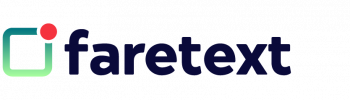Cookie policy
This policy is deemed to form part of the agreement and should be read in conjunction with the terms and conditions which can be found at either of the following links www.faretext.co.uk/terms or www.oello.co.uk/agreement
Last updated February 2019
Introduction
Our aim at Faretext is to give you the smoothest and simplest experience while you browse our website. To continually enhance your experience we use cookies that store your preferences and give us data about what pages you visited, how much time you spent on our site etc. This helps us to improve your experience on our website. The cookies used do not store any information that is personal in nature and it is only analysed in an aggregated manner.
Please find below some more information regarding cookies and their use on our website:
What are Cookies?
A cookie is a simple text file that is stored on your computer or mobile device by a website’s server and only that server will be able to retrieve or read the contents of that cookie. Every cookie is unique to your particular web browser. It will contain some anonymous information such as a unique identifier and the site name and some digits and numbers.
How you manage Cookies
To enable Cookies
If you’re not sure of the type and version of web browser you use to access the Internet:
For PCs: click on ‘Help’ at the top of your browser window and select the ‘About’ option
For Macs: with the browser window open, click on the Apple menu and select the ‘About’ option
How to check Cookies are enabled for PCs
Google Chrome
Click on ‘Tools’ at the top of your browser window and select Options
Click the ‘Under the Hood’ tab, locate the ‘Privacy’ section, and select the
‘Content settings’ button
Now select ‘Allow local data to be set’
Microsoft Internet Explorer 6.0, 7.0, 8.0
Click on ‘Tools’ at the top of your browser window and select ‘Internet options’, then click on the ‘Privacy’ tab
Ensure that your Privacy level is set to Medium or below, which will enable cookies in your browser
Settings above Medium will disable cookies
Mozilla Firefox
Click on ‘Tools’ at the top of your browser window and select Options
Then select the Privacy icon
Click on Cookies, then select ‘allow sites to set cookies’
Safari
Click on the Cog icon at the top of your browser window and select the ‘Preferences’ option
Click on ‘Security’, check the option that says ‘Block third-party and advertising cookies’
Click ‘Save’
How to check Cookies are enabled for Macs
Microsoft Internet Explorer 5.0 on OSX
Click on ‘Explorer’ at the top of your browser window and select
‘Preferences’ options
Scroll down until you see ‘Cookies’ under Receiving Files
Select the ‘Never Ask’ option
Safari on OSX
Click on ‘Safari’ at the top of your browser window and select the ‘Preferences’ option
Click on ‘Security’ then ‘Accept cookies’
Select the ‘Only from site you navigate to’
Mozilla and Netscape on OSX
Click on ‘Mozilla’ or ‘Netscape’ at the top of your browser window and select the ‘Preferences’ option
Scroll down until you see cookies under ‘Privacy & Security’
Select ‘Enable cookies for the originating web site only’
Opera
Click on ‘Menu’ at the top of your browser window and select ‘Settings’
Then select ‘Preferences’, select the ‘Advanced’ tab
Then select ‘Accept cookies’ option
All other browsers
Please consult your documentation or online help files.
How to disable Cookies
All modern browsers allow you to change your cookie preferences. These are generally found in the options menu on the browser.
Further information about Cookies
If you’d like to learn more about cookies in general and how to manage them, visit www.aboutcookies.org (please note that we can’t be responsible for the content of external websites).
Changes to this Policy
The above may change at any time. We will endeavour to notify you of any major changes but you may wish to check it each time you visit our website.